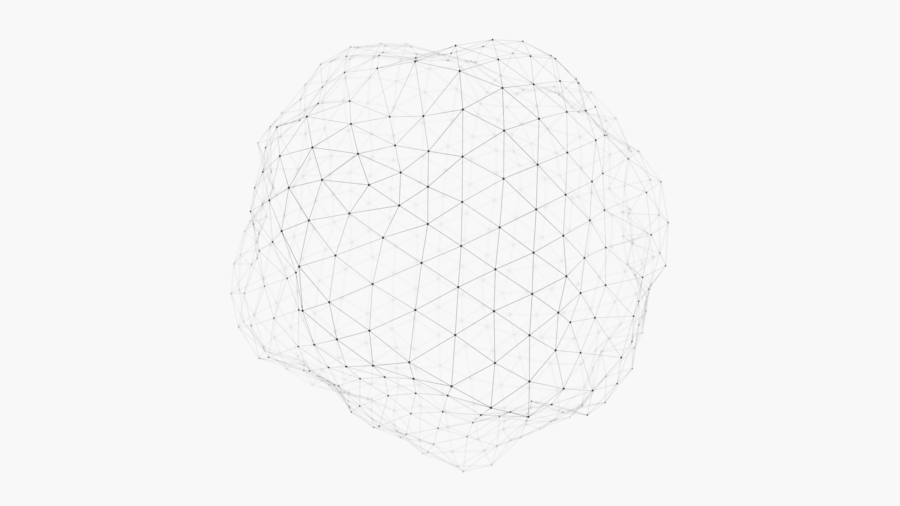How to Change Save Paths for Steam Games
Some of the Steam games simply do not support Steam Cloud. The reasoning behind it, for modern games anyway, has to do with the large files they tend to create. I had issues with Steam Cloud with Baldur’s Gate 3, and most recently, Dyson Sphere Program. Both games tend to create big files with frequent autosaves.
Straight to the point, there is a simple method even on Windows to achieve what has been a common trick on UNIX-like systems. Copy the save folder to the path of your choice, then on Command Prompt on Windows or Terminal on macOS or Linux, type the following command:
- Windows (where target is current path, and source will be the new path):
mklink /d [target] [source]
- UNIX-like (variables are same as above):
ln -s [target] [source]
The command will create a symbolic link from [source] to [target]; meaning, when the game access the save files in the [target], it will actually reach the [source]. Source does not have to be on the same device. It is possible to link the saves to your personal NAS, a cloud storage, or even a USB stick. Do be mindful that you will need to connect external storage to access the data.
Personally, I do not recommend creating a symbolic link to NAS. My experience with it was that during an autosave, the game would need to connect to NAS to transfer large files — why it had Steam Cloud issues to begin with — and negate the advantage of having custom setup. On cloud services, such as Dropbox, the app actually keeps both local and remote copies, making the experience more seamless. My go-to method, as of now, is to have an external drive that runs as a “backup” drive.