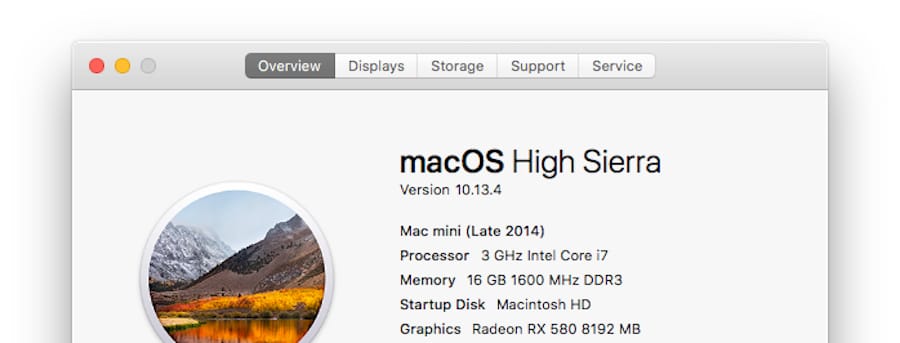eGPU is Now Back on older Thunderbolt Macs with Scripts
Apple has officially stopped supporting eGPUs on Thunderbolt 1 or 2 as of 10.13.4. Any TB1/2 Macs that had been using eGPUs previously will not be able to get hold of it as I had previously explained. That being said, the script has already been released to bypass the block.
I’ll be on with the manual first, and we can talk details later.
- Reboot your Mac into Recovery mode by pressing CMD+R while starting up.
- Under utilities panel, open Terminal.
- Run the following codes to disable SIP (System Integrity Protection):
csrutil disable
- Reboot your machine.
- Download “purge-wrangler” script from here. (Keeping in a designated folder recommended)
- Open Terminal, and run the following command with the bracketed part replaced by dropping the folder containing the script onto the terminal.
cd [path to folder]
- Run the following code:
sudo chmod+x ./purge-wrangler.sh sudo ./purge-wrangler.sh
- Reboot, and now your eGPU will work natively again with hot-plugging enabled.
At the time of the writing, the latest version of the script was 2.0.1. The script has vastly improved since near-beta condition of 1.0. If you happen to find a newer version, make sure to skim through the release note whether had there been a critical development since. Otherwise, functionality of the script is unlikely to be altered.
As for the native support on High Sierra, HDCP compliance error occurring on High Sierra has now been fixed. Hot-plugging no longer requires logout. You should also see an icon designated for eGPU at the top right of Apple menu. You can safely disconnect through that menu as well.
Let me know if there is any questions or concerns.
updated Apr 20, 2017: Originally the post, published on Apr 13th, 2018, covered the growing concerns in regards to eGPU community. The post has been separated to cover the issue with depth.