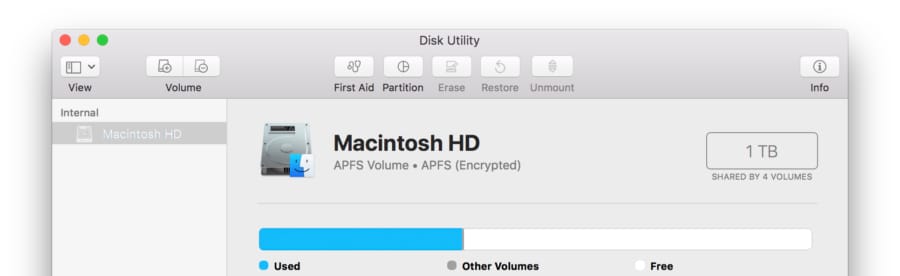Downgrade APFS to HFS+
APFS is a newly introduced file system focused primarily on SSD. Due to its technical nature, which I will describe at the end of this post, it can worsen the performance on HDD. If you happen to have a drive running APFS, you will not see an option in Disk Utility to downgrade back. It will have be done manually on Terminal.
Before we go ahead, I do want to point out two things. First, this method simply reformats your drive back to HFS+. It is simply impossible to “revert” the changes from APFS to HFS+, as they are fundamentally different in defining what a file is. That being said, second, if you are interested in keeping any of the data on the drive, do a quick backup. I cannot stress this enough; backup is a must if you want to keep any data.
- Open up the Terminal.
- Run the following command. You should see a list of disks currently connected to your computer. Find the node identifier and copy it. (e.g. /dev/disk1)
diskutil list
- Replace the bracketed part with the copied id from previous instruction, and then run the command.
diskutil apfs deleteContainer [Node Identifier]
- Replace the first bracketed part with the desired name for the volume, and the second with the node identifier copied from the second step, and then run it.
diskutil eraseDisk JHFS+ "[Volume Name]" [Node Identifier]
- The disk is now formatted for HFS+, journaled. You can also reformat the drive to your liking on Disk Utility.
To briefly explain how the Mac’s default file system has changed, unlike the traditional method, APFS only creates a redirect when it is prompted to write data on a disk. On conventional file systems, when you create a copy, it will literally create an identical copy on any available space. On the new system, instead of creating a new copy it creates another alias-like (or shortcut on Windows) “redirect”, hence the redirect-on-write method.
Imagine if you will, if you had a media stored on a single disk, and it’s taking up most of the spaces. Now you make an identical copy of the media to work on it. HFS will simply ask for another disk, while APFS will create a small go-to file in the same disk. Then things start to get more interesting as you edit the file. HFS will simply save any changes on the second disk. APFS, on the other hand, will save only the changes and these changes can be saved scattered around, even on different disks.
The idea behind APFS is quite simple and elegant for coming ages of SSD. Unlike its predecessor, SSD does not have any physically moving parts. In fact, in order to level out the lifespan of each cells, it can be utilized the best when files can be scattered around freely. On hard drives, however, because of the moving parts, if the files are scattered around, or “fragmented” across the disk, the machine has to move around and results in poor performance. All in all, solid state drives can take full advantage of the new file system, and still dodge all the bullets, hard drives cannot.
With everything considered, it is safe to assume APFS simply does not work with spinning drives at the moment. At the current price range SSD is flying, it is unlikely HDD will be completely phased out on consumer products. Instead I find it more likely for hard drives to survive another half a decade just for backup purposes or a hybrid configuration, much like fusion drives. I expect Apple to release a follow-up on coming WWDC.