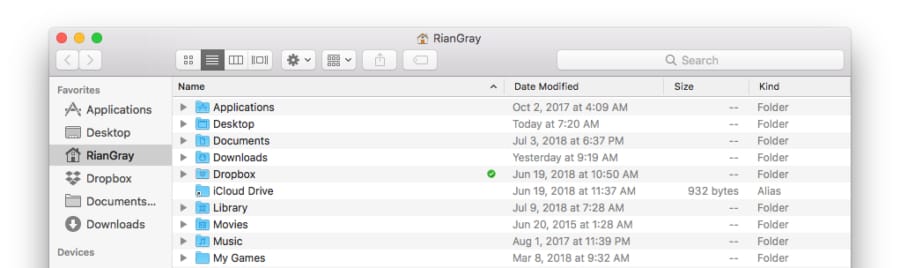Fix macOS Shared Folder ‘Not Found’ Error
While Mac handles vast majority of things nicely without too much asking questions, keeping network connection to a NAS drive is not one of them. If you happen to be on WiFi, and your Mac is likely to go to sleep frequently (i.e. it’s a laptop), you will see an annoying error message anytime you try to reconnect to NAS, “cannot be opened because the original item cannot be found”.
The problem is that Finder definitely shows the folder or the computer on its sidebar, but simply won’t let you connect to it. The easiest solution is to simply turn WiFi off and on again on your Mac. But there is another way to force Finder to update its listings, which is to force relaunch it. Note, you can also achieve this via force quit applications window.
- On your Dock, right click on Finder while holding option key.
- The context menu will contain an option to relaunch Finder.
Apparently this issue is caused by Finder having some hiccups with network. Hopefully Mojave would iron this issue out.